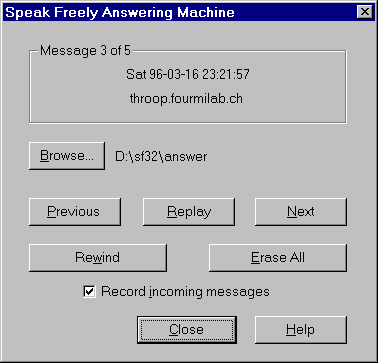
What if somebody calls you with Speak Freely when you're not at the computer? No problem! Enable the built-in answering machine, and everything will be saved for replay when you return.
The answering machine is initially disabled. To activate it, bring up the answering machine dialogue with the Connection/Answering Machine... menu item and use the "Browse" button to specify a message file. This file should usually be kept on your hard disc; if you keep it on a RAM drive, all messages will be lost if you reboot the system or experience a power failure.
After selecting a message file name, check the "Record incoming messages" button and press "Close"; all subsequent messages will be saved in the message file. You can review the messages at any time by opening the Connection/Answering Machine... dialogue. The Next, Previous, and Replay buttons function in the obvious fashion. Rewind returns to the start of the recorded messages. When you're done replaying messages, press "Erase All" to delete all the messages on the answering machine and reclaim the disc space used to store them.